Convert any Video format to Xvid with Virtual Dub
Convert any Video format to Xvid with Virtual Dub
Uses:
Convert a DVD to avi
Backup a DVD
Xvid Encoding
Convert movies to Xvid
Compress a Video File
Requirements:
- Download and install the latest Xvid video codec
- Download and install the latest Virtual Dub
- DO THIS FIRST -
1) Open the video file in Virtual Dub. Enable the Fast Recompress in Video > Fast Recompress. Next, Click Video > Compression.
2) Select the Xvid codec at the bottom.
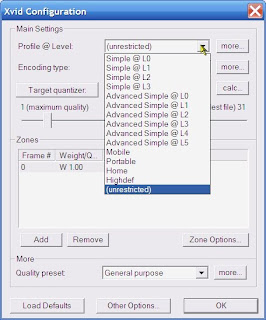
5) Watch the newly created compressed Xvid Video!
or Batch Convert Videos
1) File > Queue Batch Operation > Batch Wizard
- Drag n Drop the Files into the Batch box
- Choose the destination folder
- Click Add to Queue - Re-Save as AVI
2) File > Job Control > Click Start


